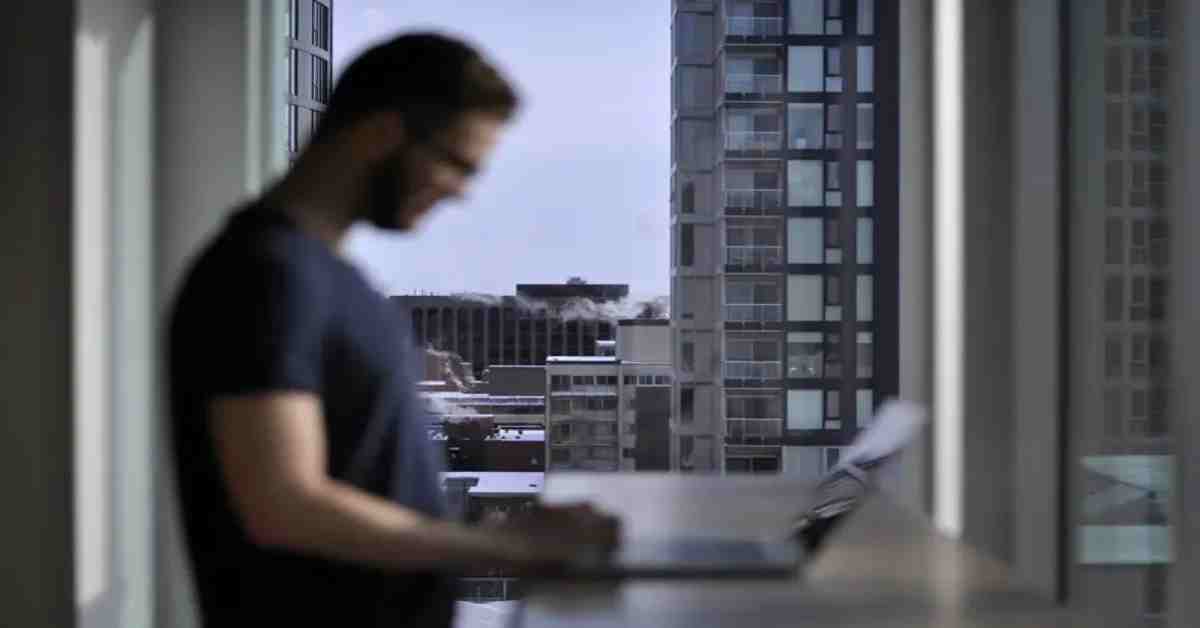Imagine this scenario: you’ve just activated DNSSEC on your website through Cloudflare, hoping to enhance its security and protect your visitors’ data. However, instead of a seamless transition, you find that your website is now down and inaccessible.
First, take a deep breath and don’t panic. This situation can be resolved, and I’m here to guide you through the steps to restore your website and get it back online.
I also found myself in this situation just yesterday, I activated DNSSEC on Cloudflare and my site was down for minutes, but I resolved the issue through Cloudflare settings which I will share you in this article.
Understanding DNSSEC and its Impact
DNSSEC (Domain Name System Security Extensions) is a security protocol that adds an extra layer of protection to the DNS infrastructure. It ensures the integrity and authenticity of DNS data, preventing DNS spoofing and other malicious activities.
When you activate DNSSEC on Cloudflare, it signs your DNS records with cryptographic keys. This process generates a chain of trust, which is verified by DNS resolvers to ensure the authenticity of your website’s DNS information. However, if there are any issues during the activation process, it can lead to a temporary disruption of your website.
Steps to Restore Your Website
Follow these steps to restore your website after experiencing downtime due to DNSSEC activation:
1. Check DNSSEC Activation Status
Log in to your Cloudflare account and navigate to the DNS settings for your domain. Ensure that the DNSSEC activation status is enabled. If it is already enabled, proceed to the next step.
2. Verify DNSSEC Configuration
Double-check your DNSSEC configuration to ensure that all the necessary DNS records and cryptographic keys are correctly set up. Pay close attention to the DS (Delegation Signer) records, which are crucial for establishing the chain of trust.
3. Troubleshoot DNSSEC Activation Errors
If you encounter any errors during the DNSSEC activation process, refer to Cloudflare’s documentation and support resources for troubleshooting guidance. Common issues include incorrect DS records, mismatched cryptographic keys, or conflicts with other DNS settings.
4. Temporarily Disable DNSSEC
If you’re unable to resolve the activation errors immediately, you can temporarily disable DNSSEC to restore your website’s accessibility. While this removes the added security benefits, it allows you to get your website back online while you address the configuration issues.
To disable DNSSEC on Cloudflare, navigate to the DNS settings for your domain and toggle the DNSSEC activation status to disabled.
5. Seek Expert Assistance
If you’re still unable to restore your website after following the above steps, it may be time to seek expert assistance. Reach out to Cloudflare support or consult with a DNSSEC specialist who can help diagnose and resolve the underlying issues.
Preventing Future Downtime
Once you’ve successfully restored your website, it’s essential to take steps to prevent future downtime due to DNSSEC activation:
1. Ensure Proper DNSSEC Configuration
Double-check your DNSSEC configuration to ensure that all the necessary records and keys are correctly set up. Regularly monitor your DNSSEC activation status to catch any issues early on.
2. Regularly Update DNS Records
Keep your DNS records up to date to reflect any changes in your website’s infrastructure. This includes regularly reviewing and updating DS records and cryptographic keys.
3. Stay Informed and Seek Support
Stay informed about DNSSEC best practices and any updates or changes in the industry. Leverage Cloudflare’s support resources and community forums to seek assistance and guidance whenever needed.
Remember, while DNSSEC adds an extra layer of security to your website, it can also introduce complexities that may lead to temporary downtime. By following the steps outlined in this guide and staying proactive in your website’s security management, you can minimize the impact of DNSSEC activation and keep your website running smoothly.