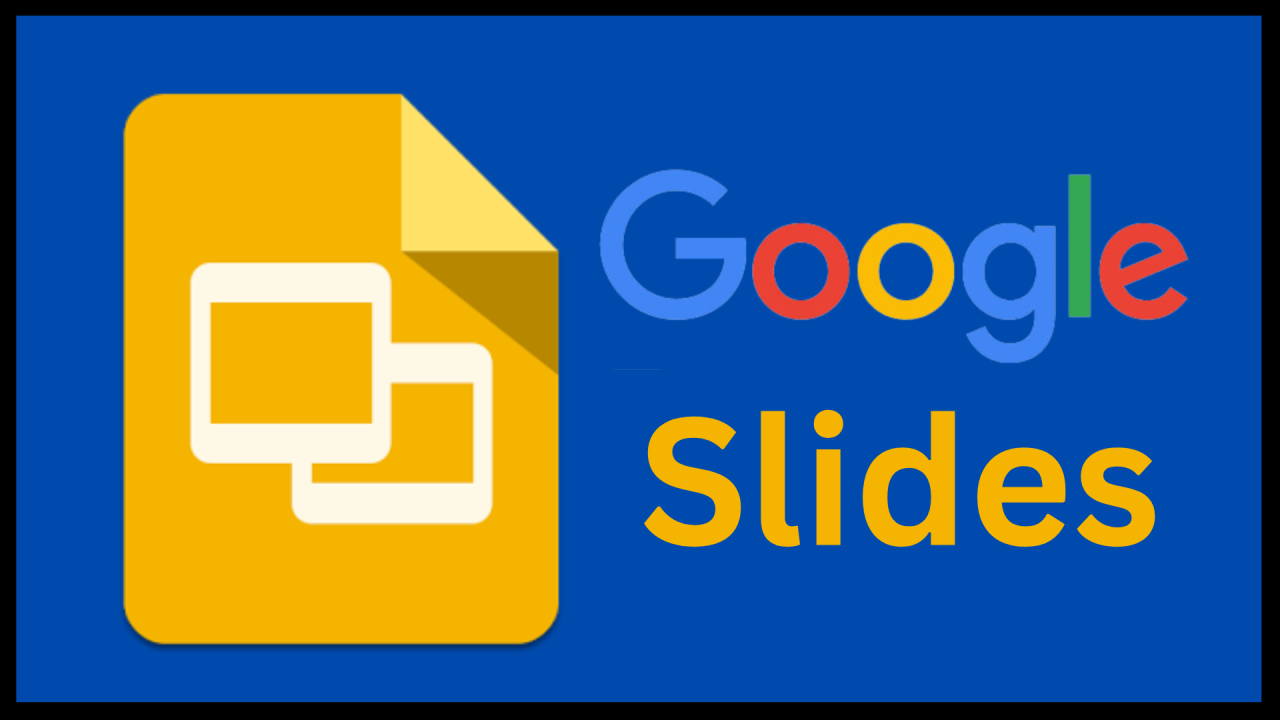Introduction to Google Slides
Google Slides is a versatile presentation software tool that offers users the ability to create, edit, and share presentations seamlessly. As part of the Google Workspace suite, it serves a crucial role in both personal and professional environments, allowing users to communicate ideas effectively through visual content. Designed for ease of use, Google Slides is accessible from any device equipped with internet access, making it a popular choice among students, educators, and professionals alike.
This cloud-based platform eliminates the need for bulky software installations, providing immediate access to users regardless of their location. One of the standout features of Google Slides is its collaborative capabilities; multiple users can work on a presentation simultaneously, enabling real-time editing and feedback. This makes it ideal for group projects, team meetings, and educational settings, where collaboration is paramount.
In addition to collaboration, Google Slides offers a range of tools and functionalities that enhance the presentation-making process. Users can choose from various templates, themes, and design elements to create visually appealing presentations that capture the audience’s attention. Moreover, the software supports multimedia integration, allowing for the inclusion of images, videos, and animations, which can enrich the presentation experience.
Another significant advantage of Google Slides is its compatibility with other Google applications, such as Google Drive and Google Docs. This integration streamlines workflow, making it easier for users to access their files and collaborate on documents and spreadsheets without switching between different applications. Overall, Google Slides provides a robust platform for crafting professional presentations efficiently and effectively, accommodating the needs of diverse users across multiple contexts.
Key Features of Google Slides
Google Slides has revolutionized the way presentations are created and shared, offering a range of essential features that cater to various user needs. One of the standout characteristics of Google Slides is its real-time collaboration functionality. This feature allows multiple users to work on the same presentation simultaneously, enabling teams to contribute ideas, edit content, and provide feedback instantly. This collaborative environment fosters creativity and ensures that team members remain aligned in their vision for the final product.
In addition to collaboration, Google Slides provides a variety of templates that streamline the presentation creation process. Users can choose from professionally designed templates that cater to different themes and purposes, ranging from business pitches to educational lectures. These templates not only save time but also enhance the visual appeal of presentations, allowing users to focus on content rather than design intricacies. The simplicity of applying a template makes Google Slides an attractive option for both novice and experienced users.
Another significant feature of Google Slides is its multimedia integration capabilities. Users can easily incorporate images, videos, and audio into their presentations, which elevates engagement and aids in conveying information effectively. This integration supports various file formats, thus ensuring that users can utilize content from different sources without hassle. The ability to embed videos directly from platforms like YouTube further simplifies the process of enriching presentations.
Overall, the combination of real-time collaboration, versatile templates, and robust multimedia integration makes Google Slides a powerful tool for creating visually appealing and engaging presentations. These features not only enhance teamwork but also ensure that users can present their ideas in an impactful manner.
Accessing Google Slides on Desktop and Mobile
To begin utilizing Google Slides, users must first access the application through a compatible device, either desktop or mobile. For desktop access, users should navigate to the Google Slides webpage by entering the URL slides.google.com into their web browser. This will direct them to the Google Slides main page, where they will find options to create a new presentation or continue editing saved projects.
Before starting, it is essential to log in using a Google account. Users can click the “Sign in” button at the top right corner of the page. Entering the email address associated with the Google account and providing the corresponding password will complete the login process. If users do not possess a Google account, they can create one by following the prompts that appear upon selecting “Create account” option. This account will not only allow access to Google Slides but also to other Google services like Google Docs and Google Drive.
For mobile access, Google Slides is available as a downloadable application on both Android and iOS devices. Users should search for “Google Slides” in the Google Play Store or Apple App Store, depending on their device. Once downloaded, the app requires signing in with a Google account, similar to the desktop process. The mobile application provides a user-friendly interface, allowing users to create, edit, and share presentations seamlessly on-the-go.
With the flexibility of accessing Google Slides from any device, users can engage with their presentations effectively, whether they are at a desk or away from it. This versatile accessibility enhances productivity and collaboration, making it an invaluable tool for both personal and professional use.
Creating a New Presentation
Creating a new presentation in Google Slides is a straightforward process, offering users a range of tools for effective content organization. To begin, access Google Slides through your preferred web browser. Navigate to the Google Slides home page, where users can choose to create a presentation from scratch or utilize one of the numerous available templates. Opting for a template is advisable for those seeking a polished look right from the start.
Upon selecting a template, users will be directed to the main editing interface. Here, new slides can be added by clicking the “+” icon located in the toolbar. Google Slides allows for various slide layouts, enabling users to choose different formats based on the content they wish to present, whether it be text, images, or charts. It is recommended to keep a consistent layout throughout the presentation to enhance clarity and viewer engagement.
Adding content to slides is simple; users can click on text boxes to insert information, while images and videos can be uploaded directly from the computer or inserted via a URL. Furthermore, it is vital to utilize bullet points and concise phrases instead of long paragraphs, as this will facilitate easier understanding for the audience. Utilizing the built-in tools for formatting text, applying colors, or incorporating animations can also bring dynamism to your presentation.
Once you have structured your presentation, saving your work is essential. Google Slides automatically saves files to Google Drive, ensuring that your efforts are not lost. However, it is prudent to name your presentation effectively to make future searches easier. Overall, Google Slides provides an intuitive platform for creating professional presentations, ensuring that organizing content effectively is possible with just a few clicks.
Collaboration in Google Slides
Google Slides offers robust collaboration tools that are integral for efficient teamwork on presentation projects. One of the most notable features is the ability for multiple users to work on a presentation simultaneously, allowing for real-time editing. This functionality ensures that all collaborators are able to view changes as they occur, which enhances communication and reduces the likelihood of version conflicts. As users edit slides, changes are instantly reflected across all devices, fostering a seamless collaborative environment.
Another significant aspect of collaboration in Google Slides is the commenting feature. Team members can insert comments directly onto slides, making it easier to address specific sections or ideas. This is particularly useful for providing feedback or discussing potential revisions. Users can tag others with an ‘@’ mention, ensuring that pertinent team members are notified immediately. This feature not only streamlines the feedback process but also keeps the conversation organized within the context of the presentation.
Version history is a powerful tool that enhances collaborative efforts in Google Slides. This feature allows users to track changes made to the presentation over time. If any adjustments are not aligned with the team’s vision, collaborators can revert to previous versions easily. This promotes a sense of security as users feel empowered to experiment with different ideas without the fear of losing critical information or ending up with an undesirable presentation.
Additionally, Google Slides provides flexible sharing settings, allowing users to control who can access and edit their presentations. Users can grant different levels of access to collaborators, ensuring that only selected individuals can make edits while others may only view. This capability allows teams to maintain the integrity of their presentations while still benefiting from group input. Through these collaboration features, Google Slides effectively supports teamwork, enabling users to create high-quality presentations collectively.
Adding Multimedia Elements
Incorporating multimedia elements into Google Slides presentations can significantly enhance audience engagement and improve the overall effectiveness of the presentation. To begin, users can easily add images, videos, and audio files that support the content being delivered. This process starts by selecting the desired slide where the multimedia will be placed.
For images, click on the “Insert” tab located in the top menu and choose “Image.” Users have multiple options for sourcing their images, including uploading from their computer, searching the web, or using Google Drive. Once an image is inserted, adjustments can be made to its size and position within the slide to ensure that it complements the text rather than overwhelming it.
Videos can be seamlessly integrated into Google Slides as well. By selecting “Insert” followed by “Video,” users can either search for videos available on YouTube or add their own from Google Drive. It is advisable to choose relevant videos that align with the presented content, as they reinforce ideas and can capture the audience’s attention more effectively. Additionally, users can configure playback options, such as starting the video automatically or on click, which allows for a more tailored viewing experience.
Audio files can also enrich a presentation. To insert audio, click on “Insert” and then select “Audio.” Users can upload audio files directly from their Google Drive. Background music, voice narrations, or sound effects can add depth to presentations, but it is crucial to ensure that audio elements do not distract from the spoken presentation. Ideally, audio should enhance comprehension or emphasize key points, making the information more memorable.
Incorporating multimedia elements not only aids visual learners but can also make the presentation experience more enjoyable. Through thoughtful integration of images, videos, and audio, presenters can create a more dynamic and engaging atmosphere for their audience. This method of enhancing Google Slides presentations is essential for captivating viewers and conveying information effectively.
Presenting with Google Slides
Presenting a slideshow using Google Slides can be a seamless experience if you are familiar with its features and tools. Google Slides offers several presentation modes that cater to different needs. The standard mode allows you to showcase your slides in full-screen, while the presenter view gives you access to your speaker notes, a timer, and a preview of upcoming slides. To initiate your presentation, simply click on the “Present” button located in the upper right corner of the screen. Alternatively, you can use the keyboard shortcut Ctrl + F5 (or Command + Shift + Enter on Mac) to launch your presentation quickly.
Google Slides also supports keyboard shortcuts, which can significantly enhance your navigation during the presentation. For instance, the right arrow key advances to the next slide, while the left arrow key returns to the previous one. If you want to jump to a specific slide, you can simply type the slide number followed by the Enter key. Moreover, for seamless transitions, the Spacebar allows you to move forward through the slides without needing to use the mouse. Familiarizing yourself with these shortcuts will enable you to deliver your presentation more confidently and fluidly.
Remote presentation options in Google Slides facilitate presentations for off-site audiences. You can share your slideshow via Google Meet, Zoom, or other video conferencing tools. This feature allows you to present in real-time while enabling participants to view your slides on their devices. Additionally, consider employing techniques that engage your audience effectively. Maintaining eye contact, asking questions, and inviting audience participation are crucial tactics for a successful presentation. Tailor your content to resonate with your audience, utilizing visuals and anecdotes to maintain their interest. Structuring your sessions with clear objectives will further enhance the overall impact of your presentation.
Exporting and Sharing Presentations
Google Slides offers multiple methods for exporting and sharing completed presentations, ensuring that users can choose the option that best fits their needs. One of the primary features of Google Slides is its ability to download presentations in various formats. Users can easily convert their slides into a PDF or a PPTX file by navigating to the “File” menu, selecting the “Download” option, and choosing the desired format. This flexibility is beneficial for individuals who need to present their work on platforms that do not support Google Slides.
In addition to downloading, Google Slides provides robust sharing capabilities directly from the platform. By clicking on the “Share” button, users can generate a link to their presentation that can be shared via email or messaging apps. Importantly, this shareable link can be customized to define access levels for recipients. Users can manage permissions by deciding whether they want to allow others to view, comment, or edit the presentation. Such granular control is particularly valuable in collaborative environments, enabling effective teamwork while ensuring security.
For presentations intended for a wider audience, users can also utilize the option to publish their slides to the web. This feature generates a public link that can be accessed without the need for a Google account, thus broadening the audience reach. Whether for educational, professional, or personal purposes, understanding how to export and share Google Slides presentations is crucial for maximizing their impact.
Presenters should also be aware of the importance of managing permissions effectively to avoid unintentional edits or misuse of shared content. By strategically using these export and sharing methods, users can ensure that their presentations are accessible to the intended audience while maintaining control over their content.
Tips and Tricks for Google Slides
Utilizing Google Slides to its fullest potential can enhance the quality of your presentations significantly. One essential tip is to master the keyboard shortcuts available within the platform. For instance, using Ctrl + M allows users to quickly add new slides, while Ctrl + K enables the insertion of hyperlinks effortlessly. Familiarizing oneself with these and other shortcuts can significantly streamline the presentation creation process, improving efficiency.
Design plays a crucial role in the effectiveness of a presentation. It is advisable to keep the design consistent across slides. Utilizing Google Slides’ built-in themes can be a great way to establish a cohesive look. Choose a theme that complements your content while maintaining readability. When it comes to fonts, it is recommended to use no more than two types to avoid distraction; one for headings and another for body text. Sizing is also important; titles should generally range from 32 to 44 points, while body text should remain between 18 to 24 points to ensure visibility.
Furthermore, Google Slides offers advanced features that can elevate your presentation, such as the use of animations and transitions. However, moderation is key; overusing these features can lead to a distracting presentation. Instead, apply subtle transitions that enhance understanding rather than detract from it. Another powerful feature is the ability to collaborate in real-time with team members or peers, enhancing the workflow. Sharing your slides with selected individuals allows for immediate feedback and can lead to improvements in content quality.
Finally, make sure to rehearse your presentation using the presenter view. This option enables you to see your notes and slides simultaneously, providing a smoother delivery. By integrating these tips and tricks into your Google Slides experience, you can create impactful and professional presentations that effectively communicate your message.