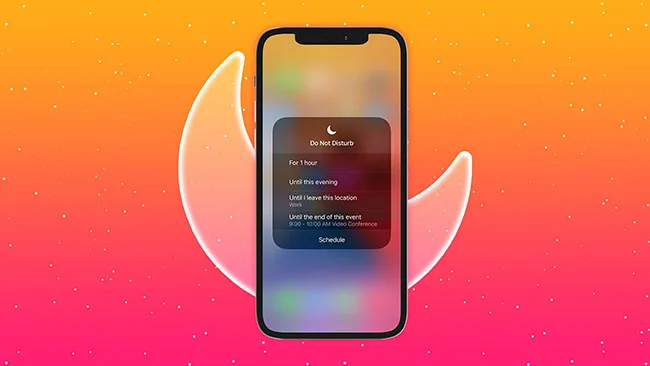Introduction to ‘Do Not Disturb’
The ‘Do Not Disturb’ feature on the iPhone is a powerful tool designed to help users manage their distractions effectively. In a fast-paced world filled with constant notifications and alerts, this functionality serves as a sanctuary, allowing individuals to focus on important tasks without interruptions. By activating ‘Do Not Disturb’, users can silence calls, alerts, and notifications, ensuring a more controlled environment conducive to productivity.
One of the primary benefits of this feature is its adaptability to various situations. For instance, during meetings, professionals can engage fully without the embarrassment of unexpected notifications or phone calls disrupting the flow of conversation. Similarly, students can utilize ‘Do Not Disturb’ while studying or working on projects, helping them maintain concentration and absorb information more efficiently. Moreover, this feature becomes essential for enhancing the quality of sleep at night by mitigating disturbances from incoming messages or calls.
The ‘Do Not Disturb’ mode can be customized to fit individual preferences, as users have the ability to allow calls from specific contacts or enable notifications from important applications. This level of personalization ensures that while the primary function is to minimize distractions, vital communications are not overlooked. By leveraging this feature, users can create dedicated time slots for work, relaxation, and personal interactions, ultimately promoting a healthier balance between technology use and daily life.
In addition, the evolving work-from-home culture emphasizes the necessity of maintaining focus in personal and professional spheres. The ability to engage ‘Do Not Disturb’ during specific hours further solidifies the commitment to productivity and boundary-setting, proving indispensable for individuals seeking to thrive amidst the plethora of digital distractions that modern life presents.
How to Enable ‘Do Not Disturb’
Enabling the ‘Do Not Disturb’ feature on your iPhone is a simple yet effective way to silence notifications and avoid distractions during important moments. There are two primary methods to activate this feature: the Control Center and the Settings app. Below is a step-by-step guide for each method, including customization options.
To begin, access the Control Center. For iPhone models with Face ID, swipe down from the upper-right corner of the screen. For models with a Home button, swipe up from the bottom of the screen. Once the Control Center is displayed, look for the crescent moon icon, which represents ‘Do Not Disturb.’ Tapping this icon will activate the feature immediately. A gray icon and a message will indicate that the mode is on. To further customize ‘Do Not Disturb’, press and hold the crescent moon icon until a new menu appears, allowing you to choose the duration: ‘Until Tomorrow Morning,’ ‘For 1 Hour,’ or ‘Until I Leave this Location’.
Alternatively, you can enable ‘Do Not Disturb’ through the Settings app, which provides a more comprehensive set of options. Open the Settings app and scroll down to locate ‘Focus.’ Tap on it, then select ‘Do Not Disturb.’ Here, you can toggle the feature on, and customize additional settings, such as scheduling specific time frames for activation. This is particularly useful if you prefer to limit disturbances during meetings or nighttime hours. Another valuable option allows you to permit calls from specific contacts or groups, ensuring you can still receive important communications while preventing general interruptions.
Using these methods, you can easily manage your notifications and maintain focus when necessary, making ‘Do Not Disturb’ an essential feature for effective smartphone usage.
Customizing ‘Do Not Disturb’ Settings
The ‘Do Not Disturb’ feature on the iPhone offers a range of customization options that significantly enhance user experience. These settings allow individuals to tailor their notifications and calls according to their specific needs, ensuring they remain accessible to crucial contacts while minimizing distractions. One of the key elements of customization is the ability to enable or disable repeated calls. This setting enables users to receive calls from the same person if they attempt to reach out more than once within a three-minute window, providing a safety net for urgent situations where timely communication is essential.
Another important aspect of customization involves allowing notifications from specific applications. Users can choose to receive alerts from apps that are critical to them, such as messaging platforms, task management tools, or calendar applications. This can be particularly useful during work hours or important meetings, as it allows important messages to come through while still suppressing notifications from less urgent applications. For a more personalized approach, users can also configure different focus modes associated with ‘Do Not Disturb’. These modes can be set for various scenarios, such as work, personal time, or sleep, ensuring that the settings align with the user’s current context and needs.
To customize these settings, users can navigate to the ‘Settings’ app, select ‘Focus’, and then ‘Do Not Disturb’. From there, they can toggle options like allowing calls from contacts and apps, adjusting specific time frames for activation, and even scheduling the feature to turn on and off automatically. This flexibility not only enhances productivity but also ensures that important communications are not missed during crucial times. By taking the time to explore and implement these customization options, iPhone users can maximize the effectiveness of the ‘Do Not Disturb’ feature in their daily lives.
Troubleshooting ‘Do Not Disturb’ Issues
The ‘Do Not Disturb’ feature on iPhone can sometimes present challenges for users who expect it to function seamlessly. Several common issues may prevent it from operating as intended. The first step in troubleshooting is to ensure that the feature is properly activated. Users should navigate to Settings > Do Not Disturb and verify that the toggle switch is in the ‘on’ position. Additionally, it’s crucial to review the scheduled settings; if ‘Do Not Disturb’ is configured to activate at specific times, users may inadvertently miss notifications during these periods.
If ‘Do Not Disturb’ is turned on yet notifications continue to come through, this may be the result of certain preferences within the settings. Users can check whether they have allowed calls from specific contacts or groups under the ‘Allow Calls From’ section. For instance, if contacts are added to these allowed groups, their calls will bypass the ‘Do Not Disturb’ setting. Adjusting these preferences can help enhance the feature’s efficacy and ensure it works according to user intentions.
Another potential hiccup involves software updates. Outdated software can often lead to discrepancies in functionality. Users are advised to keep their iPhone updated with the latest iOS version by going to Settings > General > Software Update. If an update is available, downloading and installing it may resolve persistent issues with ‘Do Not Disturb.’
In certain cases, a device-specific problem could limit the effectiveness of the feature. Users experiencing continued issues may benefit from restarting their device, which can help refresh system settings. If problems persist despite these interventions, a factory reset may be necessary. It’s advisable to back up important data before undertaking such measures. With these troubleshooting tips, users can maximize the effectiveness of the ‘Do Not Disturb’ feature and better manage their notifications.