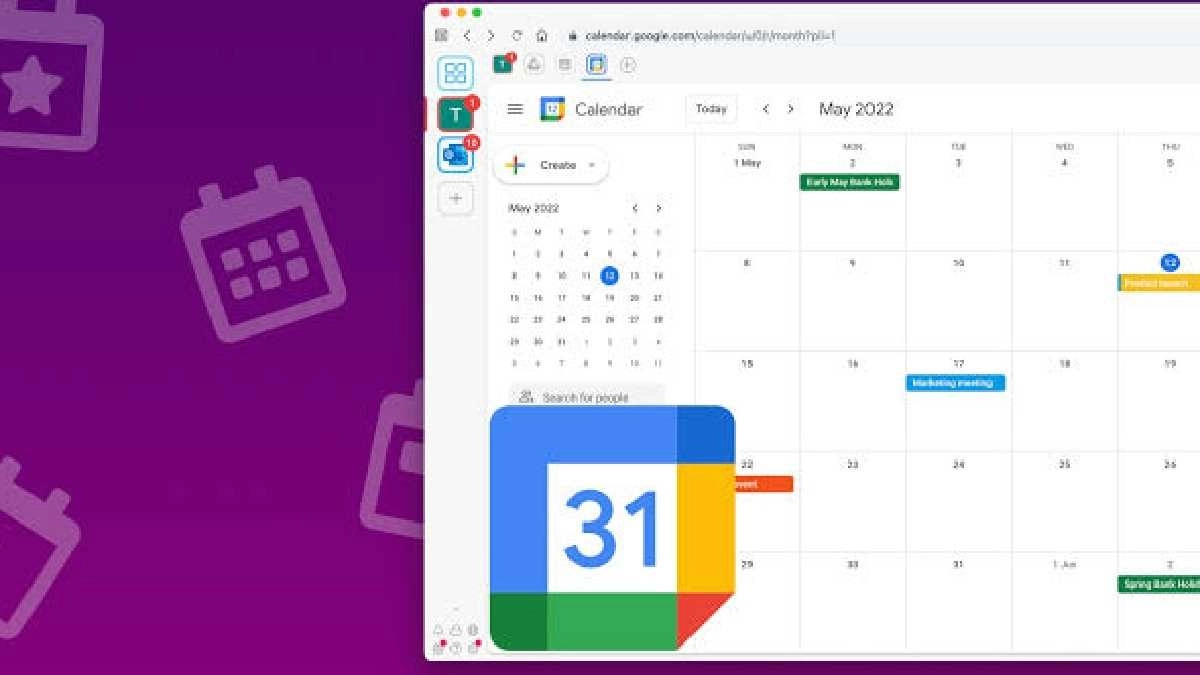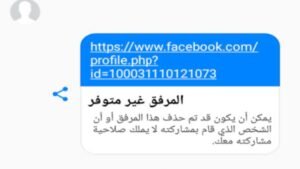Google Calendar is an online calendar that integrates with your Gmail account to save and manage important events and appointments. Whether you’re looking for a convenient way to stay organized or want to keep track of upcoming events, finding and using the Gmail Calendar can help make scheduling easier.
Gmail Calendar is a calendar service developed by Google for time management and scheduling. It was made available as a beta on April 13, 2006, and as a general release in July 2009 on his web and mobile apps for Android and iOS platforms. Gmail Calendar allows users to create and edit events.
Find Your Gmail Calendar.
You can find the Gmail Calendar through your Gmail account. Once logged in, click on the “Google Apps” icon located at the top right of your Gmail page and select the “Calendar” option. Alternatively, you can open the Google Calendar directly via this link: You should now see a calendar display with all of your saved events for that month.
READ ALSO: Guide to Playing the Dinosaur Game on Google Chrome
Use the Default View to See Events and Appointments by Week or Month.

The default Calendar view is the month view which will show you all of your scheduled events for that month. You can also switch to the week or the day views which will allow you to focus on a specific week or day and its related events. To do this, just click on the Month, Week, and Day buttons along the top navigation bar on the calendar feature.
Set Up Events or Appointments in Your Gmail Calendar Quickly and Easily.
Setting up events or appointments in your Gmail Calendar is simple. Just click the “Create” button on the top navigation and it will bring up an event form that you can fill in with all relevant details like date, time, attendees, and more. You can also adjust calendar options for that particular event by clicking on the small cog-wheel icon located directly beneath the event title text. From here you can select notification preferences, privacy settings, and other customizations to tailor the experience to your needs.
Share Your Gmail Calendar with Family, Friends, and Colleagues.
Sharing your Gmail Calendar with those you interact with regularly is the best way to stay organized and boost collaborative efforts. To do this, click on the dropdown on the top left corner of your calendar page and select “Share This Calendar” option from the menu. Enter the email address for who you’d like to share your calendar with and then choose whether you’d like them to be able to view or edit it as well. When finished, just hit the Save button and you’re all set!
Customize Your Home Screen with a Color Scheme, Layout, and Event Types of Your Choice.
To make your calendar even more useful, you can customize it with a range of options. Select the cog wheel icon located at the top right corner of your home screen and you’ll be able to select a color scheme, layout, and event types that will organize all of your events in an easy and intuitive way. You can also create additional calendars just by selecting “Create New Calendar” from the dropdown menu!