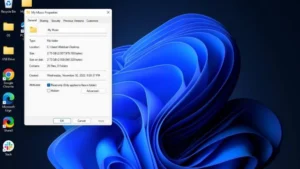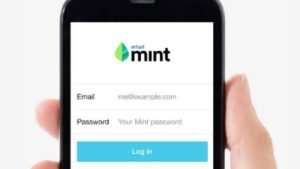Introduction
Instagram, one of the most popular social media platforms, understands that users may need breaks or time away. If you’re considering deactivating your Instagram account temporarily, it’s essential to understand the process and implications. In this guide, we’ll walk you through the step-by-step process of deactivating your Instagram account, allowing you to take a hiatus while preserving your account data.
Step 1: Log In to Instagram
- Open the Instagram app on your mobile device or visit the Instagram website in your browser.
- Log in to the account that you wish to deactivate.
Step 2: Access Your Profile
- Tap on your profile picture in the bottom right corner (app) or click on your profile icon (website) to access your profile.
You can also read 10 Instagram Download Apps Reviews In 2023
Step 3: Navigate to Account Settings
- On your profile, tap on the three horizontal lines in the top right corner (app) or click on the gear icon (website) to open the settings menu.
- Select “Settings.”
Step 4: Choose “Account”
- In the settings menu, select “Account” to access account-related options.
Step 5: Deactivate Your Account
- Scroll down to find and select “Temporarily disable my account” (app) or “Deactivate my account” (website).
- Choose a reason for deactivating your account from the drop-down menu.
- Re-enter your password to confirm your identity.
You can read What Are the Best Times to Post on Instagram: An Ultimate Guide
Step 6: Confirm Deactivation
- After entering your password, click on “Temporarily Disable Account” (app) or “Yes, I’m sure” (website) to confirm the deactivation.
- You will receive a confirmation message, and your Instagram account is now deactivated.
What Happens When You Deactivate Your Instagram Account?
- Your profile, photos, and comments will be hidden.
- People won’t be able to find you through search.
- Your existing followers will not be notified.
- Direct messages will remain, but they won’t be visible to others.
- Your account data is saved, and you can reactivate your account at any time.
How to Reactivate Your Instagram Account
- Simply log in to your deactivated account using your existing credentials.
- Instagram will reactivate your account, and your profile will be restored with all your data intact.
10 Foolproof Strategies For Increasing Followers On Instagram
Conclusion
Deactivating your Instagram account offers a temporary escape from the platform without permanently deleting your data. By following the steps outlined in this guide, you can confidently take a break from Instagram while having the flexibility to return and pick up right where you left off. Whether it’s for personal reasons or a digital detox, understanding the process ensures a smooth and hassle-free experience with managing your Instagram account.