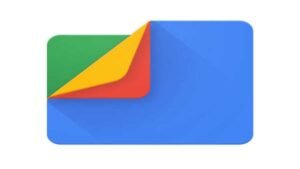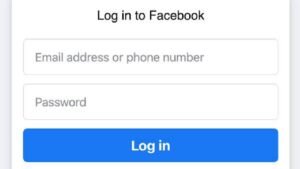For many devoted gamers, playing games on a PC would be preferable to tapping on a screen while playing, especially when factors like battery life, storage memory, hardware, and other factors are taken into account. There are many fantastic games available on Android. Numerous Android games have taken over Google Play. For aficionados of video games, many of them do not provide desktop equivalents. How can Android games be played on a computer? In actuality, all you require is the installation of an Android game emulator in order to quickly access Android games on your PC.
Best Android Game Emulators for PC Gamers
Are you an avid gamer looking to play your favorite Android games on your PC? Look no further than Android game emulators! These programs allow you to run Android games on your computer, giving you a larger screen and better controls. Here are the top 10 Android game emulators for PC gamers.
Best PC Gamer Boosters for a Flawless Gaming Experience
BlueStacks.
BlueStacks is one of the most popular Android game emulators for PC gamers. It offers a smooth and seamless experience, allowing you to play your favorite Android games on your computer without any lag or performance issues. BlueStacks also supports multiple instances, so you can play multiple games at the same time. Plus, it has a user-friendly interface and is easy to set up. Download BlueStacks
10 Best Online Emulator Games Worth Playing
NoxPlayer.
NoxPlayer is another popular Android game emulator for PC gamers. It offers a range of features, including keyboard mapping, gamepad support, and a macro recorder. NoxPlayer also has a clean and intuitive interface, making it easy to use for both beginners and advanced users. Additionally, it supports high FPS gaming and allows you to run multiple instances at once. Overall, NoxPlayer is a great option for anyone looking to play Android games on their PC. Download NoxPlayer
10 Best Snake Games for Android and iOS
MEmu.
MEmu is a powerful Android emulator that is specifically designed for gaming. It offers a range of features, including keyboard mapping, gamepad support, and a macro recorder. MEmu also supports high FPS gaming and allows you to run multiple instances at once. Additionally, it has a clean and intuitive interface, making it easy to use for both beginners and advanced users. Overall, MEmu is a great option for anyone looking to play Android games on their PC. Download MEmu
10 Cool Math Games Your Kids Will Love
LDPlayer.
LDPlayer is another popular Android emulator for PC gamers. It offers a range of features, including keyboard mapping, gamepad support, and multi-instance support. LDPlayer also supports high FPS gaming and offers a variety of customization options to optimize your gaming experience. Additionally, it has a user-friendly interface and is compatible with a wide range of Android games. Overall, LDPlayer is a great option for anyone looking to play Android games on their PC. Download LDPlayer
Gameloop.
Gameloop, formerly known as Tencent Gaming Buddy, is an Android emulator specifically designed for playing mobile games on PC. It is developed by Tencent, one of the largest gaming companies in the world. Gameloop offers a smooth and stable gaming experience, with support for keyboard and mouse controls, gamepad compatibility, and high FPS gaming. It also has a built-in game center where you can download and play a variety of popular Android games. Gameloop is a great choice for gamers who want to play mobile games on their PC with ease. Download Gameloop
Leapdroid
Leapdroid is yet another fantastic option. With the help of its basic capabilities, you may use this emulator to set up a virtual Android environment on your computer. When you play Android games like the block puzzle game on a computer, leapdroid innovates and improves performance with a devoted development team. It runs quickly and fluidly, and it performs flawlessly on gaming benchmarks. Leapdroid is very compatible with practically all Android gaming apps when given root access by default. Download Leapdroid
The 10 Best Video Games of All Time, Ranked
The Andyroid emulator
You might be familiar with Andyroid – Andy Emulator. Despite having some flaws in the past, this Android emulator has effectively improved its performance and served as a rival to other emulators like Bluestacks. With the program, you may run Android social programs like WhatsApp, Snapchat, Android SMS app, and more on your PC and remotely control games. Download Andy Emulator
AMIDuOS
AMIDuOS employs an innovative approach and gives significant attention to the PC gaming experience on Android. AMIDuOS runs quickly and performs with no restrictions on PCs running Windows 11/10/8/7 and tablets. It is capable of supporting practically all Android applications. With Android’s support for 3D acceleration, players may enjoy fantastic 3D effects. This Android emulator lets you play the most graphically demanding games since it uses Windows OpenGL. It comes in two different versions: Lollipop and Jellybean. A 30-day, risk-free trial is available. Download AMIDuOS
Coolmath Games: All You Need To Know
Droid4x
The next emulator is Droid4x, which offers excellent performance, compatibility, and gameplay controllability. Many gamers adore it since it makes many Android games and applications playable on a PC desktop. Droid4x has fixed problems with ARM apps running in x86 frameworks, made advancements in graphic rendering and the Android kernel, and supports 99% of the Android apps and games now in the market. According to several players, Droid4x is superior to Andy or AMIDuOS for Android gaming. Download Droid4x for Windows | Download Droid4x for Mac
10 Totally Crazy Video Games You Must Try
Genymotion
With Genymotion, users can be sure they will have an Android experience since it correctly simulates more than 3000 virtual device combinations. It is an effective Android emulator for multiple Android device types. Genymotion is more than just an emulator; it can test Android apps with a variety of battery states and utilize the GPS widget to design and test them. It is compatible with Mac OS, Linux, and Windows. Download Genymotion
How to Play Android Games on Your PC with Emulators
Are you tired of playing your favorite Android games on a small screen? With Android game emulators, you can enjoy your favorite mobile games on your PC with a larger screen and better controls. Learn how to get started with this guide to Android game emulators.
Choose an Android emulator that suits your needs.
There are many Android emulators available, each with its own strengths and weaknesses. Some popular options include BlueStacks, NoxPlayer, and LDPlayer. Consider what features are important to you, such as compatibility with certain games or the ability to customize controls, and choose an emulator that meets those needs. It’s also important to make sure your PC meets the system requirements for the emulator you choose.
The Ultimate Guide to Playing the Dinosaur Game on Google Chrome
Download and install the emulator on your PC.
The first step to playing Android games on your PC is to download and install an emulator. This software allows your PC to mimic an Android device, allowing you to run Android apps and games. To get started, visit the website of the emulator you want to use and download the installation file. Once the download is complete, run the file and follow the on-screen instructions to install the emulator on your PC.
Set up the emulator and configure its settings.
After installing the emulator, you’ll need to set it up and configure its settings to optimize your gaming experience. First, open the emulator and navigate to the settings menu. From there, you can adjust the resolution, graphics quality, and other settings to match your PC’s capabilities. You may also want to map your keyboard or game controller to the emulator’s controls for a more seamless gaming experience. Once you’ve configured the settings to your liking, you’re ready to start playing your favorite Android games on your PC!
The Best Unblocked Games To Help You De-Stress
Download and install your desired Android games on the emulator.
Now that you have your Android game emulator set up and ready to go, it’s time to download and install your desired Android games. You can do this by searching for the game in the Google Play Store within the emulator, or by downloading the game’s APK file from a trusted source and installing it manually. Once the game is installed, simply open it within the emulator and start playing! Keep in mind that some games may not run smoothly on the emulator, so you may need to adjust the settings or try a different game.
Top 10 Bestselling Epic Games of all time
Customize your gameplay experience with keyboard and mouse controls.
One of the benefits of playing Android games on your PC with an emulator is the ability to customize your gameplay experience with keyboard and mouse controls. Most emulators come with pre-set controls, but you can also customize them to your liking. This can be especially helpful for games that require precise movements or quick reflexes. Experiment with different control settings to find what works best for you and enhances your gaming experience.