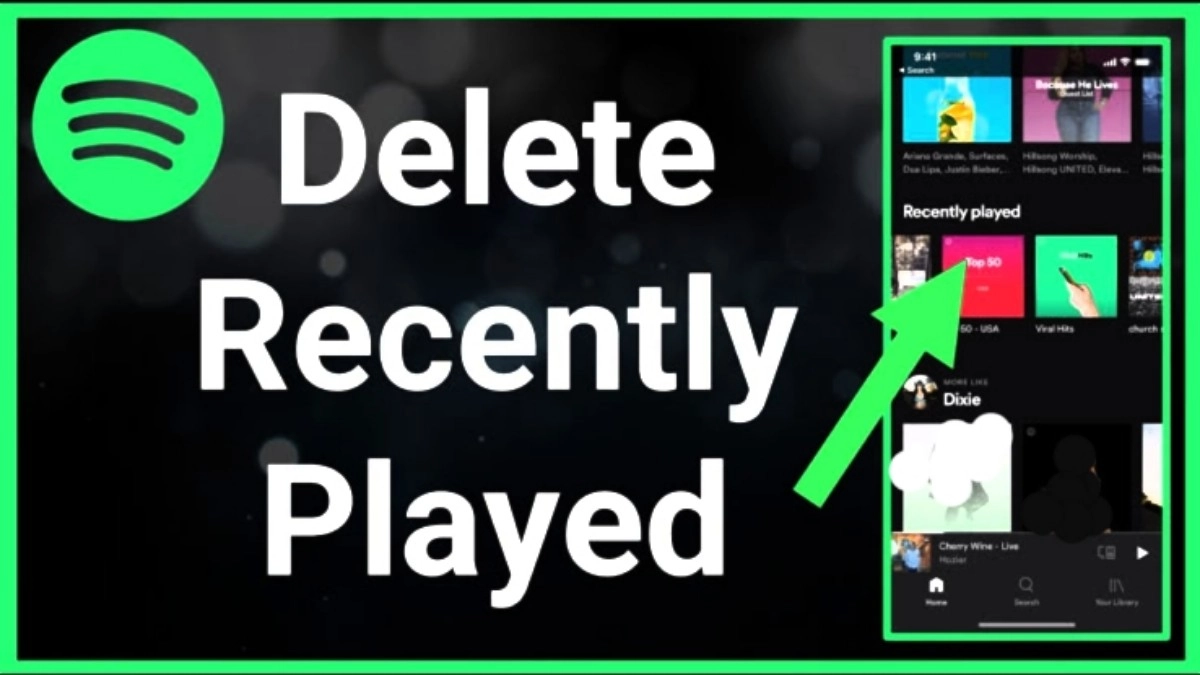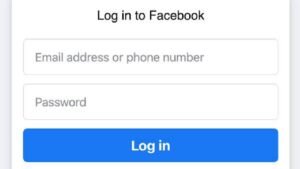Spotify, the leading musical app with its accessible features, has made every user’s use easy. Now let’s know about the quality “recently played” playlist. This is a feature that everyone follows; you can also learn about your recently played playlist, which interrupts self-privacy. Who can even interrupt the choices or taste of the music?
What to keep or what to be removed from your playlist? Everything can be easily handled.
You can also read: How to Download Facebook video on All Devices
This article will teach you how to remove a recently played playlist on Spotify.
First, let us know about deleting recently played songs from the Spotify app.
Spotify saves all your queries by default on the device you have searched for. The deletion process is different in both desktops/pc or smartphones.
With the following steps, you can acknowledge how to delete it from your smartphone (Android version or iPhone)
- From your version of the smartphone, open the app.
- Tap the search area.
- In the recent search, you can get your recently played tracks, albums, and playlists you recently heard that you could get through the search icon.
- Clicking on the “X” tap on the right side of an entry or a song (is a sign of deletion)
- Now you can view all the results for deleting, then below, you can type delete for your recent playlist or albums.
Now let’s go for deletion through PC that deletes recently played tracks from Spotify through PC.
You can have the best access to Spotify through the desktop. You can delete your recent playlist on Spotify and search history from the pc. So let’s proceed through the process.
- Through windows open, Spotify.
- Just tap search, which is on the top.
- All your history would be shown under a recent investigation.
- Move your cursor over the track title so that “X” appears on the right side of the track. Tap on it to delete the song.
- Now you can remove all your recent history from Spotify.
Further, let’s take knowledge about deleting the last play on Spotify. Deleting the previous track or last heard song from the list on Spotify can’t be done currently from the desktop version on pc or MAC or in the app from android or iPhone versions of smartphones. Because automatically hearing songs creates a history that can’t be deleted as it is often heard.
Read: How to secure your Facebook account from hackers
The only way is to listen to other songs; with time, your most-heard songs list will be replaced. The list of the recent playlist is in a limited version.
Every user of Spotify wants to have the last heard playlist removed from the app, but that is impossible. But with effort and time, Spotify would develop more. Thus this can’t be possible from PC, ANDROID, or iPhone version apps.
What about clearing search histories on Spotify?
You can easily access clear search history by listening to the songs you most recently listened to or only recently heard.
- Open your Spotify from your smartphone. Then go to the search zone of the app.
- You can see the list of recent searches on the right side by tapping the “X” symbol to clear it.
- Or you can select the current delete search without deleting individually for clearing history.
Deletion history from PC
Your Spotify client version has your search list. Thus you reset your history with your own time.
- Start with opening your Spotify on the top
- Tap to search fields.
- Then go to delete the recent search from the menu.
A bonus tip for you: if you don’t want to share your search history with anyone, switch to private mode on Spotify.
Being a user, you know how to delete your playlist and search.
Let’s know about private sessions through Spotify in a concise way.
As we know, Spotify allows followers to know your activities, like your listening habits, even your taste of listening, recent playlists, etc. With the help of private mode, you can keep your activities confidential. Privately Spotify can’t track your listening habits. Even Spotify can’t access any data in its algorithms when private mode is on.
They were switching on private mode on mobile through Spotify.
For enabling private mode or sessions through your iPhone or android versions, open the Spotify app through your phone.
- On the downside, you would have a home option; click on it.
- Choose the settings option from the home option in the right corner on the top.
- Through setting scroll and getting a social section, you would get a private session.
So from your mobile, you can have your privacy. All your music, tracks, and albums are secured; no one can interfere with your privacy.
Private mode for Spotify through the desktop.
To launch a private mode in Spotify on your Windows, Mac, or Linux desktop or laptop, open the Spotify app on your computer through the Spotify website.
- Via the Spotify app, on the top, tap your name.
- After tapping your name through the launch menu, choose “Private Session.” for your Spotify.
- You would now see a padlock icon alongside your name on the top of the Spotify app. That confirms that you have successfully switched on your private session.
When you want to come out from the private mode, tap your name on the top of the Spotify app and select “Private Session” through the menu.
And that’s the way you keep your music habits a mystery!
Thus, in conclusion, I would say that Spotify private sessions act as the secret zone in the version of playlists and albums or music listening habits. It provides results that your account is totally under your control. Even let the artist keep their activities safe if they may disturb the activities. Hence Spotify has thought better to the best of everything in the music zone.
Enjoy your Spotify with all happiness, a stress-free zone, and a relaxing zone.