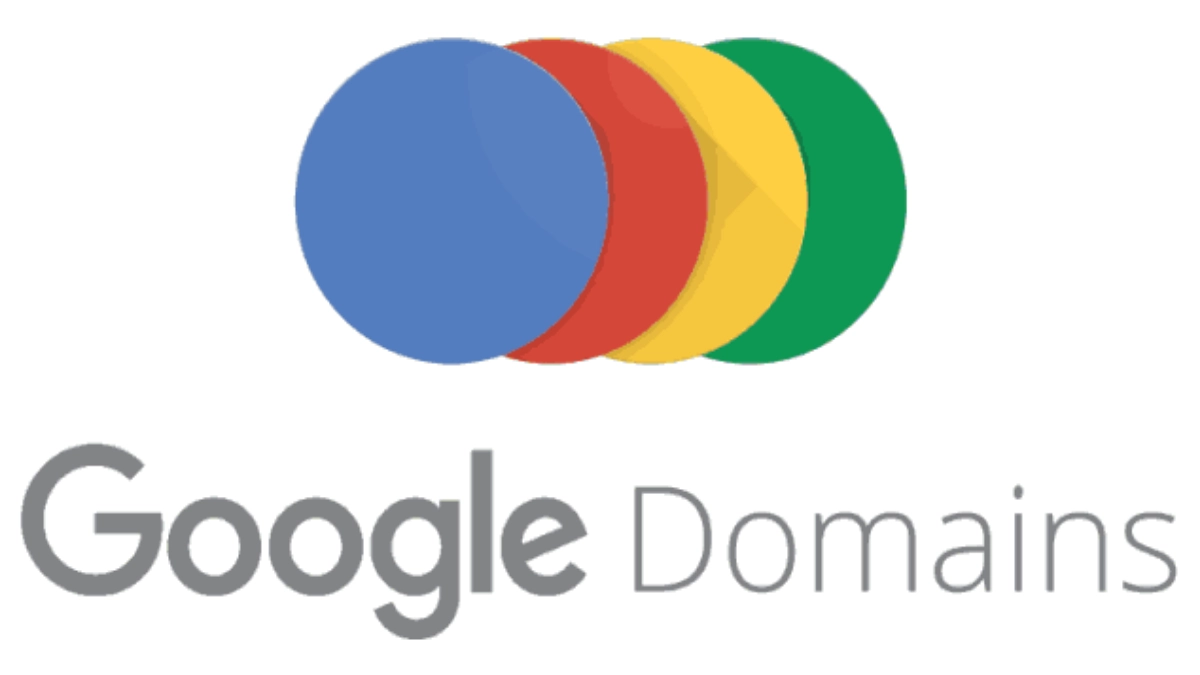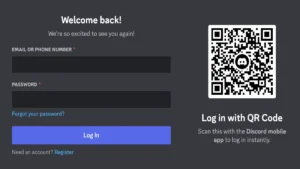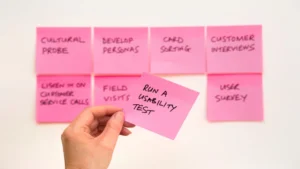Google Domains is a domain provider allowing you to buy and host your domain.
If you’re using a Google domain as your registrar, follow these steps to set up a subdomain in your domain. You need to configure your DNS records and point your domain name to your Share tribe server. It may take up to 48 hours for these changes to propagate across the web.
Once your DNS settings have been updated, go to your administrator’s General/Domains page to view and start using your custom domain.
How to Add Schema Markup in Blogger to improve SEO
If you own a domain registered through Google Domains and wish to organize your website content or host additional services under a distinct name, setting up a subdomain is the solution. A subdomain allows you to create a separate section or website under your primary domain, offering a structured way to manage various elements of your online presence. Here’s a step-by-step guide on how to set up a subdomain on Google Domains:
Step 1: Access Your Google Domains Account
- Navigate to the Google Domains website.
- Log in using the Google account associated with your domain.
Step 2: Select Your Domain
- Upon logging in, you’ll see a list of your registered domains. Click on the domain for which you want to create a subdomain.
Step 3: Access DNS Settings
- Look for a section labeled “DNS” or “Domain.” This is where you can manage your domain’s DNS records.
Step 4: Create a Subdomain
- Find the option to add a new DNS record. Typically, you’ll choose between a “CNAME” or “A” record.
CNAME Record (for pointing to another domain or service):
- Type: CNAME
- Name: Enter the subdomain (e.g., “blog”)
- Data/Value: Enter the target domain or IP address.
A Record (for pointing to a specific IP address):
- Type: A
- Name: Enter the subdomain (e.g., “blog”)
- Data/Value: Enter the IP address.
Step 5: Save Changes
- After entering the required information, locate the “Save” or “Save Changes” button. Click to save your new DNS record.
Step 6: Wait for DNS Propagation
- Changes to DNS settings may take time to propagate across the internet, ranging from a few minutes to 48 hours. Be patient during this period, as your subdomain may not be immediately accessible everywhere.
Once the DNS changes have propagated, your subdomain is successfully set up and ready for use. You can now utilize it for hosting specific content, creating distinct sections of your website, or directing to separate services.
Remember that the steps and interface may evolve, so consult the official Google Domains documentation or support resources for the most up-to-date information. Setting up a subdomain on Google Domains provides a flexible way to manage your online presence efficiently.
Steps to set up www and root domain
Follow these steps to set up a subdomain with a domain such as http://www.mysubdomain.com and complete steps 4, 5, and 6. If you’re using a different subdomain (like http://subdomain.mydomain.com), jump down a bit to how to use other subdomains.
- Opens the Google Domains page.
- Login to Google Domains administrator
- Go to the DNS tab and find the Custom Resource Records section.
- Add a new line with the following information: “www”, “CNAME”, “1h”, “proxy.sharetribe.com”. (Note the crucial last point!).
- Click Add.
- If you want your domain to work without a subdomain (eg www), add an entry with the name ‘@’ and type ‘A’. Set the IP address to “52.202.58.6” or “52.202.50.54” (choose what you want) and save the changes.
12 Tips to Improve SEO for Ecommerce to Boost rankings
Instructions to Set Up Other Subdomains
if you want to set up e-commerce with a subdomain like http://ecommerce.domain.com
For mydomain.com (not http://www.myecommerce.com) follow these steps:
- Opens the Google Domains page.
- Log in to your Google Domains administrator.
- Go to the DNS tab and find the Custom Resource Records section.
- Add a new line with the following information: “subdomain-name”, “CNAME”, “1h”, “proxy.sharetribe.com.” (Note the essential last point!).
- Click Add.
Once your DNS settings have been updated, go to your administrator’s General/Domains page to review and start using your custom domain.
SEO Guide: Everything you need to know about SEO
Set up a Subdomain in Google Domains for blogger
- Open your Google Domain name registrar
- Select the domain for which you want to create a subdomain
- Then select the DNS option in the left menu
- For the below procedure, you need to use Google Nameservers
- In the Resource Records area Choose Custom Records.
- Then create a new record by entering the values described below.
- Choose Type as CNAME
- Enter your subdomain name alone in the Hostname ( Eg: My domain name is example.com, I need to create a subdomain as help.example.com then enter help in the Hostname area)
- In the TTL area leave the default value as 3600 (which means 1 hour)
- In the Data field enter ghs.googlehosted.com (You have to enter your hostname in the data field, I am going to host in Google (Eg: blogger) so I enter ghs.googlehosted.com in the data field). For more details about the Data field contact or read the knowledge base for your domain name registrar and hosting provider.
- After all, click Save Button.
- Refresh the page in a few minutes (2-3 minutes). Then when I connect the subdomain to the host it takes 10-15 minutes for his website on the subdomain to show up.