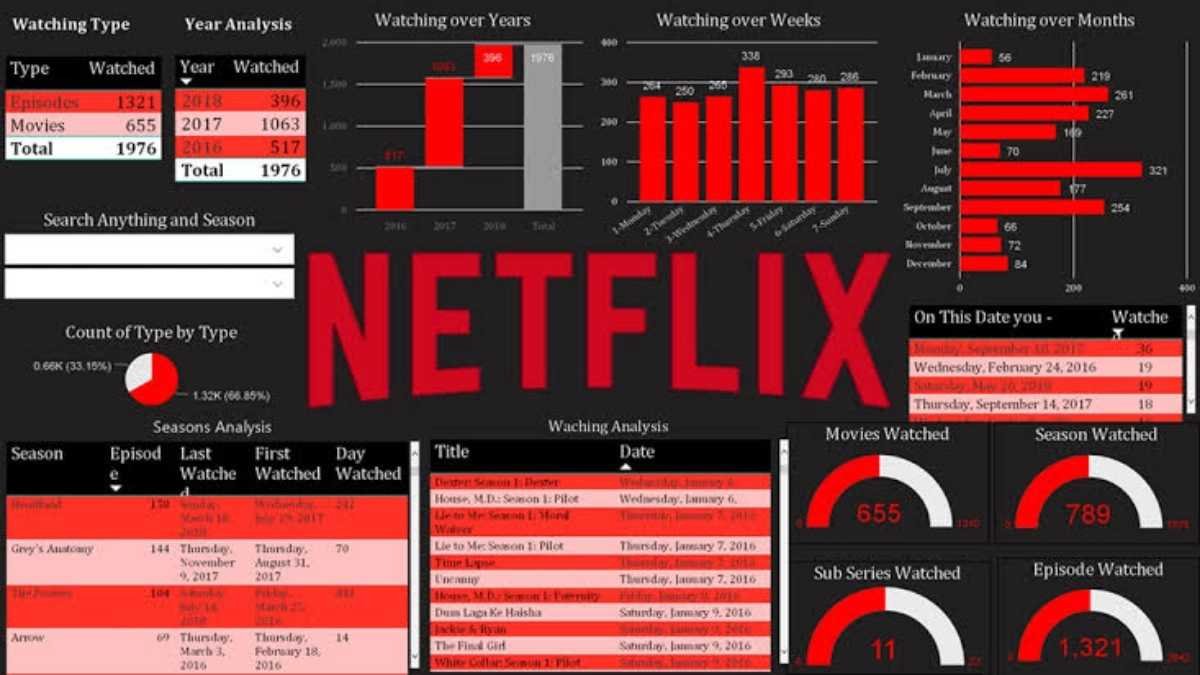Understanding Netflix Data Usage
As a leading streaming service, Netflix has become a primary source of entertainment for millions worldwide. However, understanding how Netflix data usage works is crucial for consumers, especially those with limited internet plans. Several factors influence the amount of data used while streaming content on this platform, with video quality being the most significant.
Netflix offers multiple streaming resolutions, each impacting data consumption differently. Streaming in Standard Definition (SD) consumes around 1 GB of data per hour, which is relatively low compared to higher resolutions. On the other hand, streaming in High Definition (HD) can significantly increase this usage to about 3 GB per hour. For users with the highest settings, Ultra HD (4K) streaming requires around 7 GB of data per hour, showcasing the immense difference in data consumption based on the resolution selected.
The type of content being streamed also plays a role in data usage. For instance, action-packed films or series with high motion tend to require more data due to the increased pixel movement. Conversely, static or less visually demanding content, such as talk shows or documentaries, can lead to reduced data consumption. Therefore, understanding these nuances can provide valuable insights for users aiming to manage their data more effectively.
Ultimately, being aware of Netflix’s data usage patterns enables viewers to make informed choices about their streaming habits. By adjusting video quality settings based on individual needs and data plans, users can enhance their viewing experience without exceeding their data limitations. This knowledge empowers consumers to balance quality and data consumption, ensuring optimal enjoyment of their favorite series and movies.
Adjusting Your Playback Settings
Managing data usage while using Netflix is crucial for an optimized streaming experience, particularly for those with limited data plans. Adjusting the playback settings is a straightforward process that can significantly impact the amount of data consumed during streaming. The first step is to access the settings menu on the device you are using, which may vary based on whether you are using a smart TV, smartphone, tablet, or computer.
For mobile devices, open the Netflix app and navigate to the “More” section found in the bottom right corner. From there, select “App Settings,” which leads to the options for adjusting data usage. Here, users can choose between different playback settings, including “Automatic,” “Low,” “Medium,” and “High.” Each of these settings corresponds to various video quality levels that directly affect data consumption.
On smart TVs and computers, the process is slightly different. After launching the Netflix app or website, locate the profile icon, typically located in the upper right corner. Click on “Account,” and under the “Profile & Parental Controls” section, select your profile. Here, you will see the “Playback settings” option. This section allows users to choose from the same video quality settings as mobile devices. It is advised that users select “Low” or “Medium” if data usage is a concern, as these settings consume significantly less data per hour compared to the “High” setting.
When determining the appropriate playback option, consider your average data limit and viewing habits. For instance, those who watch Netflix occasionally may find that the “Medium” setting strikes a balance between quality and data usage, while frequent viewers may need the higher quality for their viewing pleasure. Properly adjusting playback settings ensures an enjoyable Netflix experience without compromising data limits.
Monitoring Your Data Usage
In the era of streaming services, such as Netflix, data management has become an essential consideration for users, particularly those with limited data plans. To effectively monitor your Netflix data usage, various methods and tools are available for different devices that can help users keep track of their consumption.
Many smart devices offer built-in features that enable users to monitor their data usage. For example, smartphones and tablets typically have data tracking abilities that allow users to view how much data each app consumes. By accessing the settings, users can navigate to data usage statistics and see the specific amount of data used by the Netflix app over a given time period. This is an excellent starting point for anyone wanting to keep tabs on their streaming habits.
Additionally, certain operating systems, such as Windows and macOS, provide similar functionalities that help users track data usage at the system level. For those using Netflix on a browser, installing browser extensions can also enhance the monitoring process by providing real-time data usage statistics as you stream content. Furthermore, third-party applications, like My Data Manager or GlassWire, offer comprehensive tracking capabilities across various devices, allowing for more granular data insights.
Internet Service Providers (ISPs) typically provide tools or dashboards for customers to monitor their overall data consumption. Utilizing these tools can help users identify peak streaming periods and understand how Netflix fits into their total data usage. Setting up alerts through these platforms is often possible; this feature can notify users when they are approaching data limits, helping them plan their streaming activities more efficiently.
Ultimately, understanding how to monitor and interpret data reports will empower users to manage their Netflix data usage effectively, ensuring that they can continue enjoying their favorite shows without incurring unexpected charges.
Tips for Reducing Netflix Data Usage
For users looking to optimize their Netflix experience while being mindful of data consumption, there are several effective strategies to consider. One of the primary methods is to download content for offline viewing. By utilizing the Netflix app’s built-in download feature, users can save movies and shows directly onto their devices. This approach not only minimizes data usage during streaming but also allows for viewing without an internet connection, making it ideal for travel or times when Wi-Fi is not accessible.
Another critical recommendation is to prioritize the use of Wi-Fi networks over cellular data. Streaming over cellular can quickly deplete data limits, particularly when watching in high definition. By connecting to a secure Wi-Fi network, users can stream their favorite titles without contributing to data overages. It is advisable to check home network settings to ensure that high-bandwidth applications, such as video streaming, are prioritized to enhance streaming quality while conserving data.
Additionally, users can limit background data usage on their devices. Most smartphones and tablets offer settings to restrict background data for specific applications. By managing Netflix settings, users can prevent the app from using data while running in the background, which helps in reducing overall data utilization.
Establishing family settings and creating viewing habits that align with data-saving goals contributes significantly to the reduction of data consumption. Parents can manage viewing profiles for children, setting limitations on streaming quality and hours of usage, which can help save data, especially if multiple family members are using the service simultaneously.
Implementing these practical strategies can facilitate an enjoyable Netflix experience while effectively managing and reducing data usage. Through awareness and careful planning, streaming enthusiasts can continue to engage with their favorite content guilt-free, knowing they are not exceeding their data allowances.