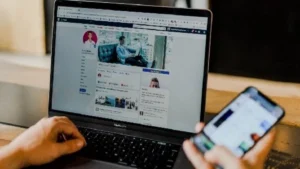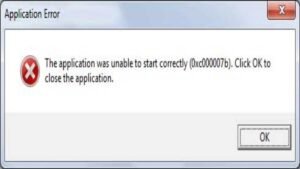Introduction
WinRAR, a powerful file compression and archiving tool, offers a range of features to streamline the management of compressed files. To unleash the full potential of WinRAR, it’s essential to activate the software properly. In this comprehensive guide, we’ll walk you through the step-by-step process of activating WinRAR, ensuring you have access to advanced features for efficient file compression.
Step 1: Download WinRAR
- Start by downloading the latest version of WinRAR from the official website (www.win-rar.com).
- Choose the appropriate version for your operating system (Windows or other compatible platforms).
- Follow the on-screen instructions to complete the installation.
READ ALSO: Play Android Games on Your PC with Emulators: Here is How
Step 2: Launch WinRAR
- Once installed, open WinRAR by double-clicking the desktop icon or accessing it from the Start menu.
Step 3: Navigate to the “Help” Menu
- In the WinRAR interface, navigate to the “Help” menu located in the menu bar at the top of the window.
Step 4: Select “About WinRAR”
- Click on “About WinRAR” in the “Help” menu. A new window will appear displaying information about your current WinRAR version.
Step 5: Click “Help Topics”
- Within the “About WinRAR” window, click on the “Help Topics” button.
READ ALSO: How to fix Computer Screen Sideways (rotate)?
Step 6: Choose “Registration”
- In the “Help Topics” window, select “Registration” from the list of topics on the left-hand side.
Step 7: Click on “How to Register WinRAR”
- Under the “Registration” section, click on “How to Register WinRAR.” This will provide you with detailed information on the registration process.
Step 8: Obtain a License Key
- To activate WinRAR, you’ll need a valid license key. You can purchase a license from the official website or use a previously obtained key.
Step 9: Enter the License Key
- In the “How to Register WinRAR” section, you’ll find instructions on entering your license key. Follow the provided guidelines to input the key accurately.
READ ALSO:
Step 10: Complete the Activation
- Once you’ve entered the license key, follow any additional prompts to complete the activation process.
Additional Tips:
- Ensure that you’re using a legitimate and purchased license key to comply with WinRAR’s terms and conditions.
- Periodically check for software updates to ensure you have the latest features and security enhancements.
Conclusion
Activating WinRAR is a straightforward process that unlocks advanced features, allowing you to efficiently manage and compress files. By following the steps outlined in this guide, you can ensure a smooth activation experience, enhancing your file compression capabilities with this powerful and versatile software.