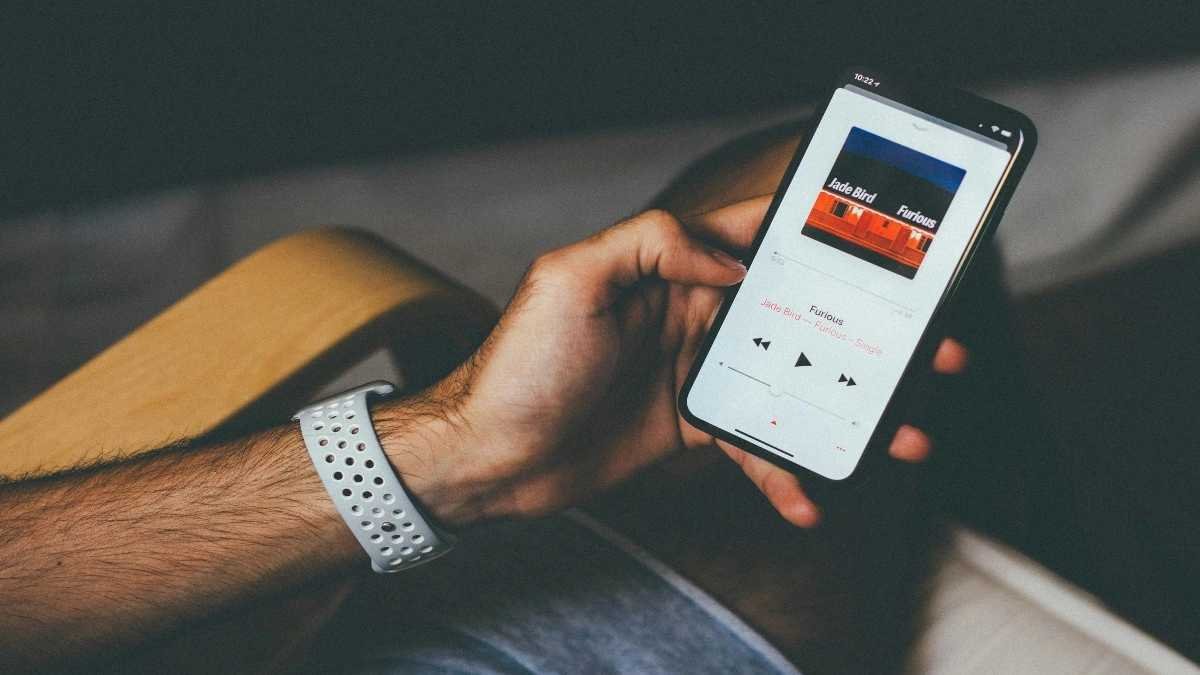Signing up for Apple Music and streaming your favorite songs is quick and easy! With just a few simple steps, you’ll be able to access Apple Music and instantly enjoy unlimited music streaming. Follow this guide to learn how to complete the login process.
Similar to competing streaming services like Spotify, Amazon Music Unlimited, Google Play Music, Tidal, and others, Apple Music offers a platform for listening to music.
You get access to 50 million songs through Apple Music. Along with the curated Beats 1 radio station, there are song- and genre-based radio stations that can be accessed. Material can be streamed or downloaded for offline listening.
You can listen to these songs, radio stations, and playlists via the iOS Music app if you have an Apple Music membership. With the same Apple ID on different devices that are logged into Apple Music, you can also access your music there.
Open or Download the Apple Music App.
The first step is to open or download the Apple Music app onto your device of choice. You can find and download the Apple Music app on your iOS/iPadOS, Android, Mac, Windows 10, or Amazon Echo devices. Once you have the app installed on your device, launch it and move on to the next step.
You can read: 10 Tips for Making the Most Out of Apple Music Replay
Select “Sign In” from the menu.
Tap the menu icon in the app. At the bottom of the page, select “Sign In” and choose your login method. You can use your Apple ID and password if you have one, or create a new account right away. If you already have an account, enter your details and click ‘Sign in’ to start streaming!
Enter Your Apple ID and Password or Sign Up for a New Account
If you already have an Apple ID and password, use the login screen to enter those details and click ‘Sign in’. Your favorites will begin playing automatically. If you don’t have an account yet, start by creating one — just fill out the necessary information on the signup form and select “Create Account” to get started. Once your account is up and running, you’ll be able to dive right into your Apple Music library.
You can also read: Why Is My Apple Music Crashing and How Can I Fix It?
Choose Your Subscription Option
After signing in, you’ll be asked to choose a subscription option. You can select either an Individual or Family Plan depending on your needs. The Individual Plan allows for up to six separate accounts, each with its own custom preferences. With the Family Plan, members of your family can access the same music library, but with their own playlists and settings. Choose the plan that’s best for you and hit subscribe!
You can check: iPhone 14 Series – Everything You Need to Know
Start Exploring and Listening to Music!
Now that you have successfully logged in to Apple Music, it’s time to start exploring and listening to music! From the Home screen, tap Browse, select a genre or playlist, or search for a specific artist, song, album or genre. You can also turn on Shuffle Play to hear a range of songs from your library. Start finding new music from the ones you already follow—or discover more artists with just one tap.
You can also check: How To Take A Screen Shot On Mac