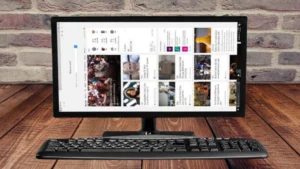Having trouble with the Apple Music app crashing on you? Don’t worry, you’re not alone – and we’ve got some tips to help get your Apple Music app up and running again in no time.
Are you trying to figure out why your Apple Music app suddenly crashed? There are a few likely culprits and some helpful strategies for getting the app working again. Read on to understand what could be causing the problem and how to fix it.
Make Sure Your Apple Music App is Up to Date
The first step to fixing your Apple Music crashing problem is to make sure your Apple Music app is up to date. Check the App Store for any available updates, and take the time to install them. Out-of-date apps are more likely to crash, so making sure it’s updated can help resolve many of these issues!
Apple regularly releases new updates that fix bugs and improve performance, so it’s important to check for available updates. To do this, open Settings > General > Software Update and install any necessary updates. Updates can take some time to download and install, but once they’re done your Apple Music app should be working again.
You can also read: iPhone 14 Series – Everything You Need to Know
Check Your Network Connection.
Another thing you should do is make sure your network connection is working properly. Poor Wi-Fi or cellular signal can interfere with your Apple Music app and cause it to crash. Try opening another app like Safari or Messages and see if they’re responding normally. If not, try switching to a different Wi-Fi network or connecting to your cellular data. Once the connection is stable, relaunch the Apple Music app and see if the problem has been resolved.
Reset Your Network Settings Location Services
If the above steps don’t work, try resetting your internet connection and location services. To do this, go to Settings > General > Reset > Reset Network Settings and confirm. This will clear all Wi-Fi networks and passwords you’ve used before so make sure you have these written down for easy reference later. After this is done, scroll to the bottom of the page in Settings, select Location Services and make sure it’s enabled. Then try launching Apple Music again and see if that solves the problem.
This is a simple step that can resolve many common problems by refreshing things like login credentials, system caches, and preferences. To do this, open your Settings app and go to General > Reset > Reset Network Settings.
You can read: Best Alternatives of Tubidy Search Engine Site and Apps
Reinstall the Apple Music App
If none of the previous steps have solved your problem with Apple Music crashing, then it could be that your app is corrupt or outdated. In this case, you should uninstall Apple Music and then reinstall it from the App Store. To do this, hold down on the icon until it jiggles and tap the “X” to delete it. Then go to the App Store, find Apple Music, and download it again.
Restart Your iPhone or iPad
If your Apple Music app crashes when you try to open it, sometimes all it takes is a simple restart of your phone. This helps clear any small bugs that may have occurred, leaving your device in better condition for the Apple Music app. To restart your phone, simply press and hold the power button until you see the power off slider appear and slide that to turn off your device. Then once it’s turned off, press and hold the power button again to turn your phone back on. After your device has restarted, launch the Apple Music app again and see if the issue has been resolved.
- Press and hold the power button (or “Side” button on newer iPhone models)
- Swipe right to turn off your device.
- Wait a few moments and then press the power button again to turn it back on.
- Make sure to check if your Apple Music crashes after restarting your device.
you can read: How To Take A Screen Shot On Mac
Contact Apple Support
If restarting your device does not solve the issue, you may need additional help. In such cases, we recommend contacting Apple Support directly so they can help you troubleshoot and identify the potential cause of your Apple Music crashing.