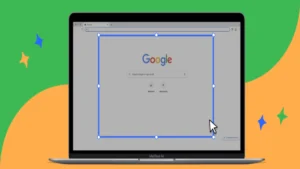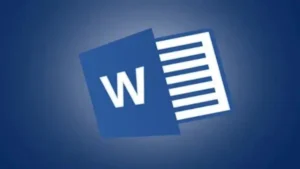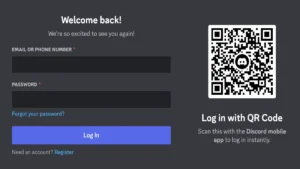Introduction
In the ever-evolving landscape of social media, keeping your online identity fresh and relevant is crucial. One simple yet impactful way to do this is by changing your Facebook username. Whether you want to reflect a new chapter in your life or simply update an outdated handle, this step-by-step guide will walk you through the process of changing your Facebook username effortlessly.
Step 1: Log into Your Facebook Account
To initiate the process, log into your Facebook account using your current username and password. Once logged in, navigate to the top right corner of the screen, where you’ll find a small arrow pointing down. Click on it to reveal a dropdown menu.
READ ALSO: The Ultimate Guide to Crafting Engaging Facebook Updates
Step 2: Access the Settings
Within the dropdown menu, locate and click on the “Settings & Privacy” option. This will open a secondary menu, from which you should select “Settings.”
Step 3: Choose “Personal Information”
In the left-hand sidebar of the Settings page, you’ll find a list of options. Look for “Personal Information” and click on it. This will lead you to a page where you can manage various aspects of your personal information on Facebook.
Step 4: Select “Username”
Within the “Personal Information” section, find and click on the “Username” option. This will bring up a page where you can edit your current username.
READ ALSO: How to secure your Facebook account from hackers
Step 5: Enter Your New Username
Now, you’ll see your current username and a text box where you can enter your new desired username. Keep in mind that your new username must adhere to Facebook’s guidelines, which usually include using your real name and not violating any community standards.
Step 6: Confirm Your Password
To finalize the change, Facebook requires you to confirm your password. This step ensures the security of your account and prevents unauthorized changes. Enter your current password in the provided text box.
Step 7: Click “Save Changes”
Once you’ve entered your new username and confirmed your password, click on the “Save Changes” button. Facebook will process the request, and if the new username is accepted, your profile will be updated accordingly.
Step 8: Celebrate Your Updated Identity
Congratulations! You’ve successfully changed your Facebook username. Your friends and followers will now see your updated handle, giving your online presence a fresh and personalized touch.
READ ALSO: A Guide on How to Edit Facebook Thumbnails
Username Requirements
Facebook has a strict naming policy that adheres to the Authentic Identity and Account Integrity Guidelines. For your personal account, you must use the name you use. Therefore, it can be your nickname, your professional name, or your maiden name. Facebook usernames can’t include the following:
- Symbols
- Numbers
- Odd capitalization
- Repeated characters
- Punctuation
- Characters from multiple languages
- Titles (such as job titles )
- Words/phrases
- Names from other people
READ ALSO: 9 Brilliant Strategies to Advertise on Facebook
Conclusion:
Changing your Facebook username is a simple yet impactful way to keep your online identity relevant and reflective of your current self. By following this step-by-step guide, you can navigate the process with ease, ensuring a seamless transition to your new and improved username. So go ahead, update your Facebook profile, and let the world see the best version of you!
If you’re looking to change your Facebook username, you’ve come to the right place! In this step-by-step guide, we’ll walk you through the process of how to easily and quickly update your username on Facebook.