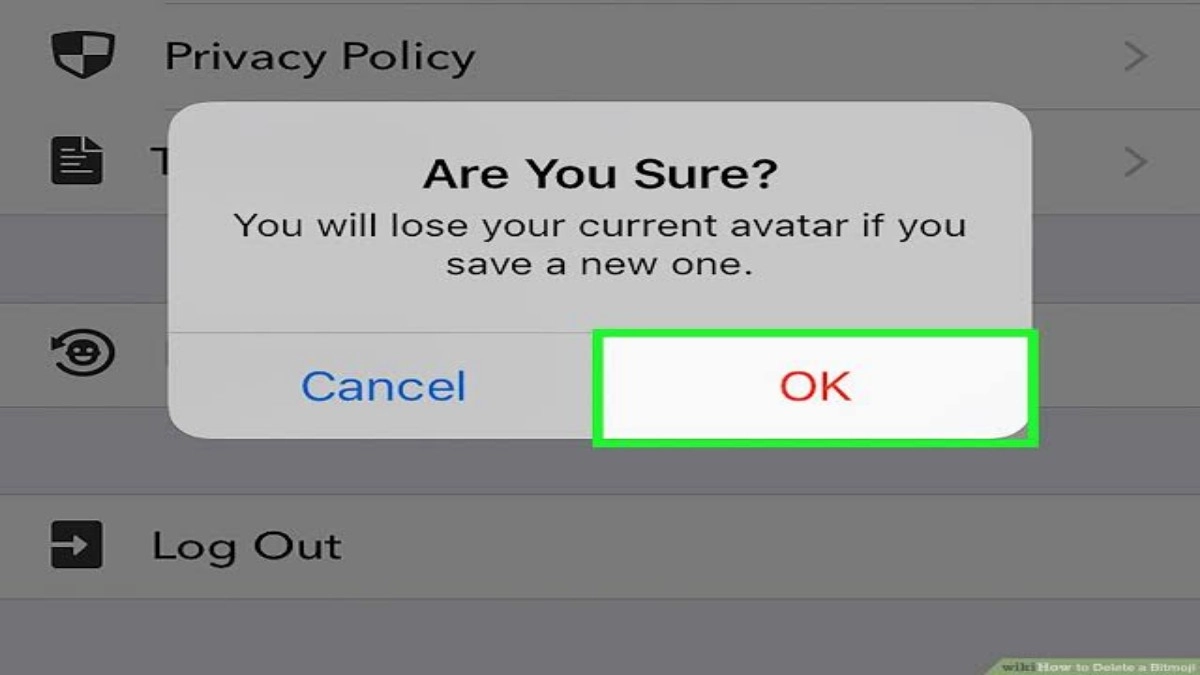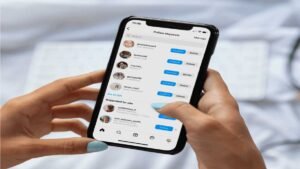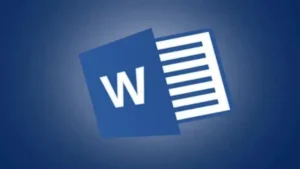Bitmoji avatars make Snapchat profiles and even conversations more entertaining, but there may be a few reasons why a user may choose to take them off of their profile. Remember that Bitmojis was first introduced by Snapchat more than six years ago, following the company’s acquisition of Bitstrips, a maker of cartoon-like programmable avatars.
Since then, Bitmoji avatars have gained enormous popularity among Snapchat users, who not only use them as their profile images but also often personalize and send them to others as emojis to express different moods or emotions. It is rather easy to create these avatars, however, it may not be that simple to unlink or remove them when no longer required.
While some users might prefer to use Snapchat without a Bitmoji avatar, others might prefer to do so. In either scenario, the Bitmoji avatar must be delinked in order to remove the current avatar.
How to Delete Bitmoji
If you’re ready to part ways with your Bitmoji, it’s a simple process to delete it from your Snapchat account. Whether you’re looking to start fresh or just want to switch up your avatar, follow these easy steps to remove your Bitmoji.
Open Snapchat and go to your profile.
To delete your Bitmoji, first, open the Snapchat app and go to your profile by tapping on your Bitmoji or profile picture in the top left corner of the screen. This will take you to your profile page where you can see your Snapcode and other information about your account.
You can read How to Block or Unblock Someone on TikTok: A Step-by-Step Guide
Tap on your Bitmoji icon.
Once you are on your profile page, tap on your Bitmoji icon or profile picture in the top left corner of the screen. This will bring up a menu of options, including the ability to edit your Bitmoji, change your outfit, or delete your Bitmoji altogether. Tap on the option to delete your Bitmoji and follow the prompts to confirm your decision. Keep in mind that once you delete your Bitmoji, it cannot be recovered and you will need to create a new one if you change your mind.
Select “Edit Bitmoji.”
If you want to delete your Bitmoji from your Snapchat account, the first step is to select “Edit Bitmoji” from your profile page. This will bring up your Bitmoji avatar and allow you to make any changes or edits before deleting it. Make sure you are certain about deleting your Bitmoji, as it cannot be recovered once it’s gone.
ou can also read How to Delete Recently Played on Spotify?
Tap on the gear icon in the top right corner.
To delete your Bitmoji from your Snapchat account, start by tapping on the gear icon in the top right corner of your profile page. This will bring up your settings menu, where you can access various options for your account. From here, select “Bitmoji” to view your avatar and make any necessary changes before deleting it. Once you’re ready to delete your Bitmoji, simply tap on the “Delete Bitmoji” button and confirm your decision.
How To Set Up Donations On Twitch?
Scroll down and select “Unlink Bitmoji.”
If you want to completely remove your Bitmoji from your Snapchat account, you’ll need to unlink it first. To do this, scroll down on the Bitmoji settings page until you see the option to “Unlink Bitmoji.” Tap on this and confirm your decision to unlink your Bitmoji from your Snapchat account. Once you’ve done this, you can follow the steps to delete your Bitmoji from your account entirely.
How to delete your Facebook account
Snapchat Bitmoji Avatar: Deleted Bitmoji Avatars Cannot Be Seen By Anyone
When a user deletes their Bitmoji avatar, it no longer appears in the profile area or in the Snapchat profile badge in the upper left corner. Users will instead view their profile avatar as a white silhouette on a transparent backdrop. Additionally, this applies to the user’s friends. Unlinking the avatar through Snapchat will erase the avatar and shut users out of the Bitmoji app if they created their avatar through the Bitmoji app and signed in with their Snapchat account.
How To Delete Temp File From Your Computer
The Snap Camera and Lenses remain functional when using Snapchat without an avatar. The Bitmoji app allows users to alter their avatar, and when they do, the new avatar will also be used on Snapchat. Users may still create new Bitmojis on Snapchat even after unlinking by pressing on their empty profile photo, choosing the Create My Avatar option, and enabling the program to take a picture and produce a Bitmoji.